Introduction
Are you struggling with keeping your team on the same page while managing multiple projects? Asana, a leading project management tool, has become the go-to solution for organizations worldwide. Whether you’re working with a remote team or managing complex workflows, Asana offers powerful features to streamline project collaboration and boost productivity.
But here’s the thing: simply knowing how to use Asana isn’t enough. To truly unlock its potential, you need to leverage its advanced features and best practices. In this guide, we’ll cover 10 insider tips to help you use Asana like a pro and achieve seamless project collaboration.
What Is Asana?
Overview of Asana
Asana is a web-based project management platform designed to help teams effectively organize, monitor, and manage their tasks and workflows. It provides a centralized platform where team members can collaborate, assign tasks, set deadlines, and monitor project progress—all in real time.
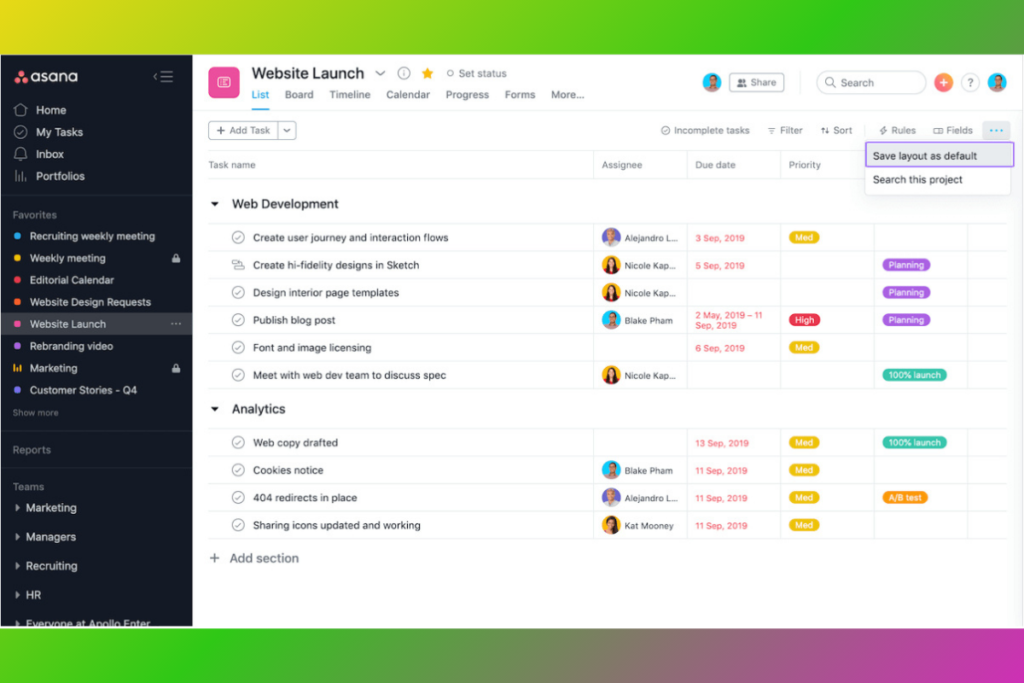
Key Benefits of Asana
- Improved Collaboration: Asana facilitates seamless communication between team members.
- Task Prioritization: Assign priorities to tasks to ensure critical activities are completed on time.
- Real-Time Updates: Stay up-to-date with real-time notifications and project dashboards.
- Customization: Asana allows you to tailor projects and tasks to fit your team’s workflow.
Key Components of Asana Project Management
Understanding Asana’s core components is essential to maximizing its potential. Here’s an in-depth overview of its main features:
1. Projects
Projects are the foundation of Asana. They represent specific goals, campaigns, or ongoing work streams.
- Types of Projects:
- List View: Ideal for task-oriented projects.
- Board View: Perfect for visualizing workflow in a Kanban-style layout.
- Calendar View: Provides a timeline of tasks and deadlines.
Pro Tip: Organize projects by department, client, or specific goals for better clarity.
How to create new Project in Asana
- Go to Projects >> Choose New Project, You can either create a Blank Project, use a template or import a Spreadsheet
- Give the Project a name >> Choose the Privacy(Project can be shared with you only or other members) and click Continue
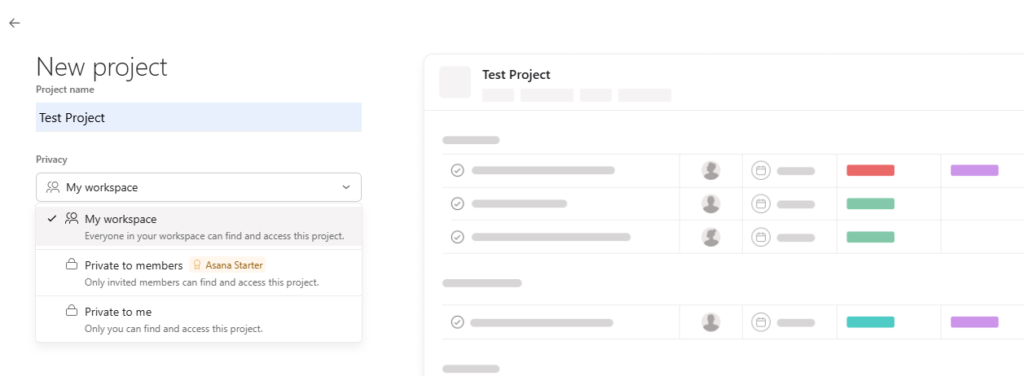
2. Tasks
Tasks are the individual to-dos within a project. Each task can be assigned to one or more team members, given a deadline, and tracked for progress.
- Subtasks: Simplify complex tasks by breaking them into smaller, actionable steps that are easier to manage and track.
- Attachments: Easily upload files, images, or documents straight to a task.
- Comments: Facilitate task-specific discussions with team members.
How to create Tasks
Under Projects, you can easily create Tasks and assign to Project members.
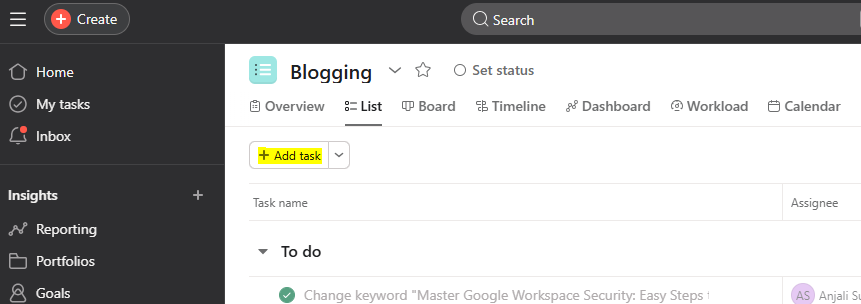
3. Sections and Columns
Sections and columns help you categorize tasks within a project. This is particularly useful for workflows like To Do, In Progress, and Completed.
- Example:
A marketing campaign might have columns labeled Planning, Execution, Review, and Launch.
4. Timelines
The Timeline feature allows you to create Gantt chart-style views of your project. It’s a visual representation of task dependencies and project milestones.
5. Workspaces and Teams
Asana organizes users into Workspaces and Teams, which represent groups of people working together on projects.
- Workspaces: Great for individuals or freelancers.
- Teams: Best for organizations with multiple departments or groups
How to Set Up Asana for Beginners
Setting up Asana for the first time might seem overwhelming, but it’s a straightforward process if you follow these steps:
Step 1: Create an Account
Go to Asana’s website and sign up using your email. You can choose to start with a free or paid plan depending on your needs. For details on plans and pricing, visit Asana Pricing
Free vs. Paid Plans:
- Free Plan: Basic task management features, up to 10 team members.
- Paid Plans: Unlock advanced tools such as Timelines, customizable fields, and task dependency tracking.
Step 2: Set Up Your First Workspace
After signing up, create your first workspace. A workspace is where all your projects, tasks, and teams will be housed.
- Name Your Workspace: Choose a name that represents your team or company.
- Invite Team Members: Add team members by email and assign roles.
Step 3: Create Your First Project
To start a new project, go to the Projects section, select Create New Project, and customize it based on your team’s needs.
- Choose a Template: Asana offers various templates, including Marketing Campaigns, Product Launches, and Content Calendars.
- Customize the Layout: Select the view (List, Board, Calendar) that best fits your project.
Step 4: Add Tasks and Assign Responsibilities
Create tasks within your project and delegate them to specific team members.
- Set Deadlines: Assign specific due dates to each task to ensure timely completion and keep the project on schedule.
- Add Details: Include descriptions, attachments, and subtasks.
Step 5: Monitor Progress
Leverage Asana’s Dashboard and Timeline tools to get a clear overview of project milestones and task dependencies. You can also configure automated notifications and reminders to keep your team aligned and on track.
10 Tips on How to Use Asana for Seamless Project Collaboration
1. Set Up a Clear Project Structure
A well-structured project is the foundation of effective project management. Before diving into task assignments, take the time to set up a clear project structure that reflects your team’s workflow.
How to Create a Clear Project Structure in Asana:
- Define Project Goals: Start by identifying the objectives and deliverables for each project. This helps in aligning tasks with overall goals.
- Break Down Projects into Sections: Use sections to categorize tasks into different phases or departments. For example, divide a marketing campaign into sections like “Content Creation,” “Design,” and “Distribution.”
- Standardize Naming Conventions: Develop and implement standardized naming practices for tasks and projects to maintain clarity and consistency across the workspace.
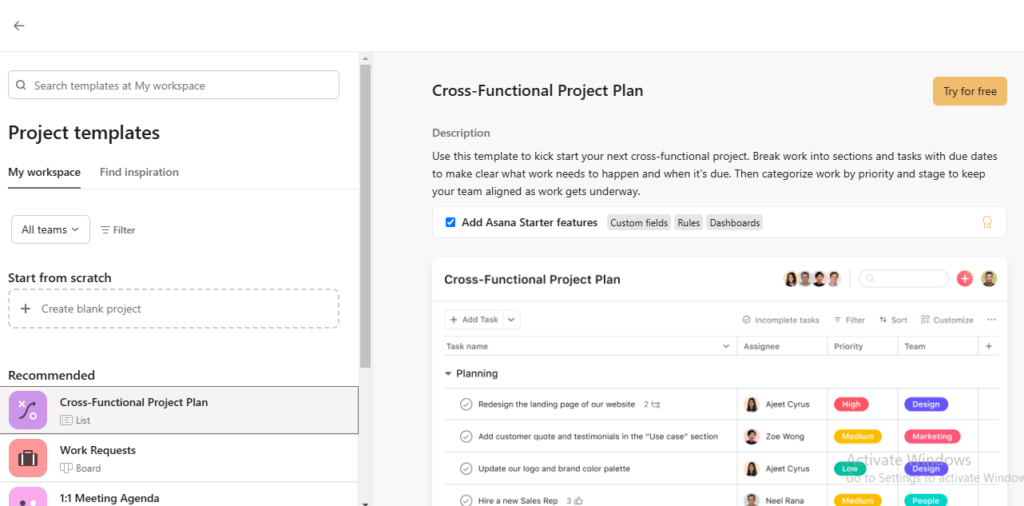
Pro Tip:
Use Asana’s project templates to save time when setting up recurring project types. You can customize templates to include predefined sections and tasks tailored to your team’s needs.
2. Utilize Custom Fields for Enhanced Task Management
Custom fields are a hidden gem in Asana that can transform how you manage tasks. They allow you to add specific data points to tasks, making it easier to track progress and prioritize work.
Benefits of Using Custom Fields:
- Track task status, priority levels, and deadlines.
- Add fields for estimated time, budget, or client details.
- Filter and sort tasks based on custom field values to gain insights into project performance.
How to Add Custom Fields:
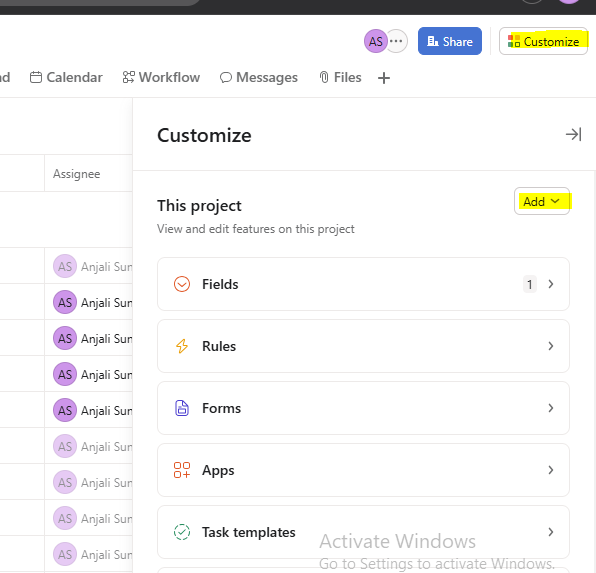
- Open a project in Asana.
- Click on Customize in the upper right corner.
- Select Add Custom Field and choose the type of field you need (text, number, or dropdown).
- Apply the field to relevant tasks.
3. Leverage Task Dependencies for Better Workflow Management
Task dependencies help you visualize how tasks are interconnected and ensure that work progresses in the right sequence.
Why Use Task Dependencies?
- Prevent bottlenecks by identifying tasks that must be completed before others can start.
- Keep team members informed about what they need to prioritize.
- Automatically update task start dates if dependent tasks are delayed.
How to Set Task Dependencies in Asana:
- Open the task that depends on another.
- Scroll to the “Dependencies” section.
- Select the task it depends on from the dropdown list.
Pro Tip:
Utilize the Timeline feature to gain an overview of task dependencies and modify deadlines as needed.
4. Automate Repetitive Tasks with Asana Rules
Why spend time on repetitive manual tasks when you can automate them? Asana’s Rules feature allows you to set triggers and actions that automate routine processes, saving you time and reducing errors.
Common Automation Scenarios:
- Automatically allocate tasks to a team member whenever they are placed in a designated section.
- Move tasks to the Completed section when their status is marked as done.
- Send notifications or comments when task deadlines are approaching.
How to Set Up Automation Rules:
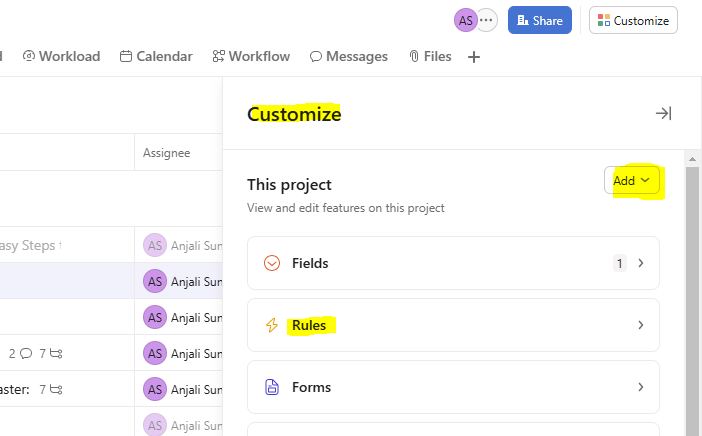
- Open a project in Asana.
- Click on Customize > Rules
- Set a trigger, such as “Task added to a section,” and pair it with an action like “Assign to a team member”.
- Save the rule and watch automation streamline your workflow.
5. Collaborate in Real-Time with Comments and Mentions
Effective communication is key to seamless project collaboration, and Asana makes it easy with comments and mentions. Instead of sending multiple emails, you can centralize project communication within the platform.
Benefits of Using Comments and Mentions:
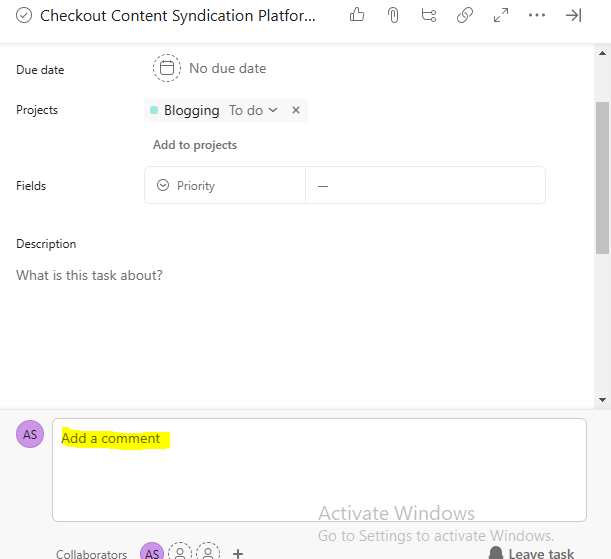
- Keep all project-related discussions in one place.
- Notify team members instantly by mentioning them in a comment (e.g., @John).
- Attach files and documents directly to tasks for easy reference.
Best Practices for Communication in Asana:
- Use comments to provide updates, ask questions, and clarify task details.
- Avoid using Asana as a chat tool—keep comments focused and relevant.
- Set up project notifications to stay updated on task progress without getting overwhelmed by emails.
6. Optimize Workload Management with the Workload Feature
Balancing workloads across team members is critical for maintaining productivity and avoiding burnout. Asana’s Workload feature provides a visual representation of each team member’s tasks, making it easier to distribute work evenly.
How Workload Helps:
- Visualize Task Distribution: See how tasks are allocated across team members on a single dashboard.
- Identify Overload: Spot team members who are overloaded or underutilized.
- Adjust Task Assignments: Reallocate tasks in real-time to ensure balanced workloads.
How to Use Workload in Asana:
- Go to the Portfolio tab and select a portfolio.
- Click on the Workload tab.
- View each team member’s tasks and their corresponding effort (hours, points, or custom fields).
- Drag and drop tasks to balance workloads.
Pro Tip:
Integrate custom fields like estimated time or effort points to make workload tracking more accurate and actionable.
7. Streamline File Management with Cloud Integrations
Projects often involve multiple files, from documents to design assets. Instead of emailing attachments, Asana allows you to integrate cloud storage platforms, making file sharing seamless and organized.
Popular Cloud Integrations with Asana:
- Google Drive: Attach files directly from Google Drive.
- Dropbox: Link large files stored in Dropbox to relevant tasks.
- OneDrive: Collaborate on documents stored in Microsoft OneDrive.
How to Attach Files in Asana:
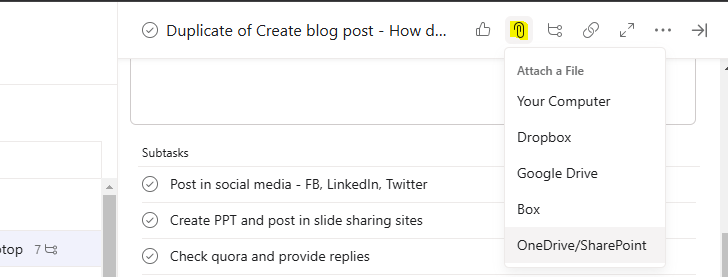
- To attach files, open the task and select the paperclip icon.
- Select the cloud storage service of your choice.
- Choose the file and attach it to the task.
Best Practices:
8. Use Reporting and Dashboards for Data-Driven Insights
To keep your projects on track, you need real-time insights into task progress, team performance, and project milestones. Asana’s Reporting and Dashboard features offer customizable visual reports that help you monitor key metrics.
Why Reporting Matters:
- Track project progress against deadlines.
- Identify bottlenecks before they derail your project.
- Measure team productivity and workload distribution.
How to Create a Custom Dashboard:
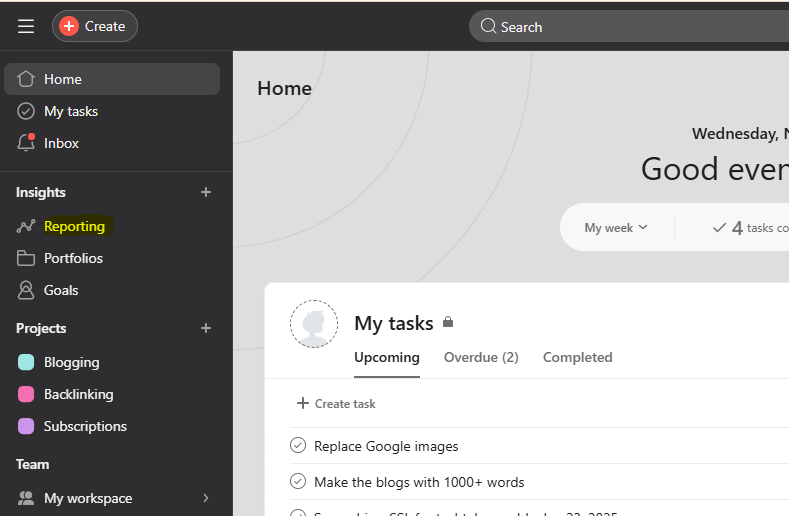
- Click on the Reporting tab.
- Select Create Dashboard and choose the type of report you need (e.g., task completion rate, overdue tasks).
- Customize widgets to display relevant data.
- Share the dashboard with stakeholders to keep everyone informed.
Pro Tip:
Set up automated reports that are sent to your inbox weekly or monthly to stay updated without manually checking dashboards.
9. Integrate Asana with Other Productivity Tools
While Asana is powerful on its own, its true potential is unlocked when integrated with other tools. By connecting Asana with your existing tech stack, you can create a seamless workflow across different platforms.
Top Integrations to Boost Productivity:
- Slack: Get Asana task updates delivered straight to your Slack channels.
- Zoom: Schedule and join Zoom meetings directly from Asana tasks.
- Trello: Sync Asana tasks with Trello boards for cross-platform project management.
- Zapier: Automate workflows by connecting Asana with over 2,000 other apps.
How to Set Up Integrations:
- Go to the Apps tab in Asana.
- Search for the tool you want to integrate.
- Follow the prompts to connect your accounts and configure the integration.
Best Practices:
- Use integrations that align with your team’s workflow to avoid app overload.
- Automate routine tasks, such as creating calendar events or sending task reminders, to save time.
10. Enhance Team Engagement with Goals and Milestones
Motivating your team is just as important as managing tasks. Asana’s Goals and Milestones features allow you to set clear objectives, track progress, and celebrate achievements, keeping your team motivated and engaged.
Benefits of Setting Goals and Milestones:
- Align individual tasks with broader team objectives.
- Provide a clear sense of direction and purpose.
- Foster a culture of accountability and recognition.
How to Set Goals in Asana:
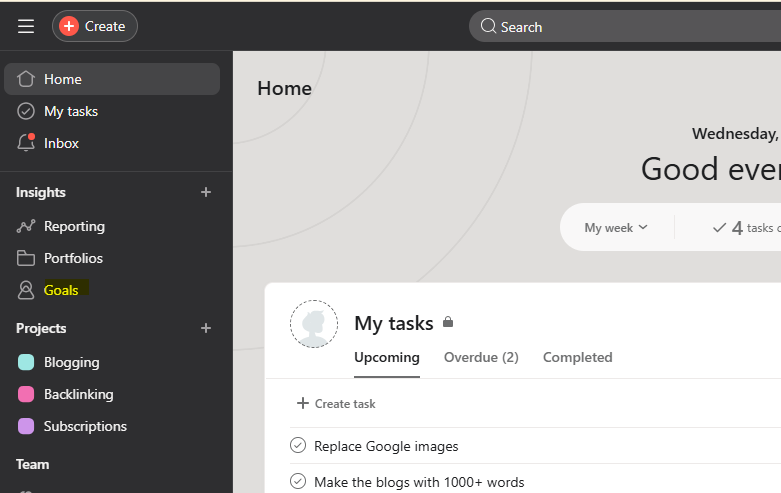
- Click on the Goals tab in your workspace.
- Create a new goal and link it to relevant projects.
- Assign an owner and set a deadline.
- Track progress using milestones and celebrate achievements with the team.
Pro Tip:
Use milestones as mini-celebrations to recognize team efforts and maintain morale throughout the project lifecycle.
Conclusion
Mastering Asana for project collaboration and learning how to use Asana is more than just learning the basics. By implementing these 10 insider tips, you’ll be able to streamline workflows, enhance communication, and boost overall productivity. Whether you’re managing a small team or leading large-scale projects, Asana’s powerful features can help you achieve seamless project collaboration and drive your team’s success.
Start by applying these tips one at a time, and watch as your projects become more organized, your team becomes more engaged, and your results speak for themselves.
FAQs
1. Is Asana suitable for small teams?
Yes! Asana is highly versatile and can be tailored to fit the needs of small teams. It offers free and affordable plans, making it accessible for startups and small businesses.
2. Can I use Asana offline?
No, Asana currently requires an internet connection. However, mobile and desktop apps cache data, allowing you to view tasks offline and sync changes once you’re back online.
3. How secure is my data in Asana?
Asana prioritizes data security with encryption, regular audits, and compliance with GDPR and other industry standards.
4. How can I track time in Asana?
While Asana doesn’t have a built-in time tracker, you can integrate third-party tools like Toggl or Harvest to track time spent on tasks.
5. Can Asana be used for personal task management?
Absolutely! Asana is not just for teams—it’s also a great tool for personal task management, allowing you to organize daily to-dos, set reminders, and track personal goals.
Read more, Top 9 Free Project Managing Apps You Need to Boost Your Productivity

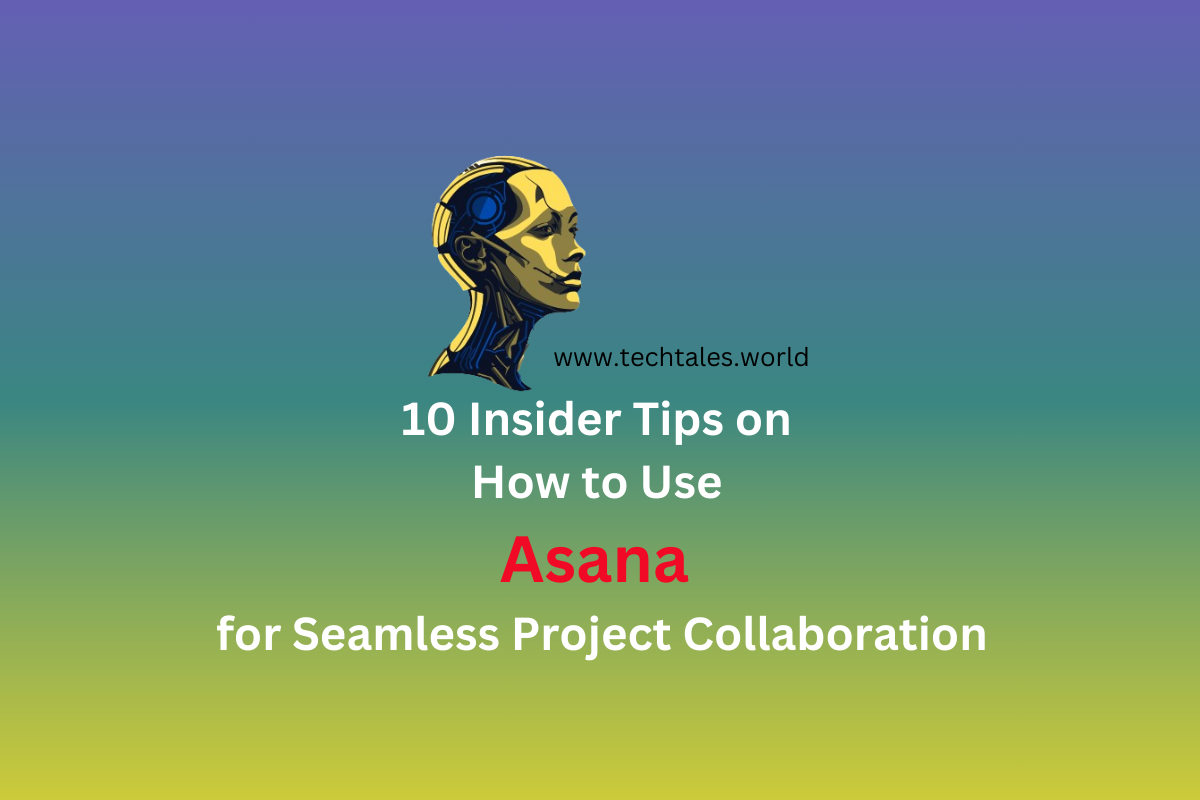
Leave a Reply