Google Workspace has become a cornerstone for business operations, enabling collaboration, communication, and productivity across organizations of all sizes. However, with this increased reliance comes the responsibility of ensuring the security of sensitive data. In this guide, we’ll focus on one of the most crucial security measures for any Google Workspace admin: 2-Step Verification (2SV). This article will provide you with a comprehensive, step-by-step approach to implementing 2-Step Verification, safeguarding your organization against unauthorized access and data breaches.
What is Google Workspace 2-Step Verification?
2-Step Verification, also known as 2-Factor Authentication (2FA), is a security feature that adds an extra layer of protection to your Google Workspace account. Instead of relying solely on a password, 2-Step Verification requires users to provide a second form of identification, usually something they have (like a mobile phone) or something they are (like a fingerprint).
Benefits of 2-Step Verification
- Increased Security: With 2-Step Verification, even if a password is compromised, a hacker would still need the second factor to gain access.
- Reduced Risk of Phishing: Hackers often rely on phishing to obtain passwords. 2-Step Verification helps mitigate this risk.
- Compliance: Many industries require multi-factor authentication for compliance with data security standards like GDPR or HIPAA.
Why 2-Step Verification is Essential for Admins
Admins in Google Workspace hold a significant level of power—they can manage user accounts, control access, and alter organizational settings. This elevated access makes admins a prime target for cyber attacks. Implementing 2-Step Verification ensures that only authorized personnel can perform administrative tasks, securing the backbone of your organization’s digital operations.
Protecting Sensitive Data
It is common for administrators to have access to confidential information, such as financial records, customer information, and intellectual property. Without 2-Step Verification, a single compromised admin account can lead to severe data breaches.
Reducing the Risk of Unauthorized Access
Cyber threats are increasingly sophisticated. Passwords alone are no longer enough to protect against data theft or unauthorized access. 2-Step Verification significantly reduces these risks.
Meeting Compliance Standards
Regulations in many sectors now require robust security measures. Implementing 2-Step Verification helps meet these regulatory requirements, avoiding potential fines and legal issues.
How 2-Step Verification Works in Google Workspace
Google Workspace’s 2-Step Verification relies on the use of two factors to confirm the identity of a user attempting to log in. These factors can be divided into two categories:
Authentication Factors
- Knowledge Factor: Something the user is aware of (password, PIN).
- Possession Factor: Something the user has (smartphone, security key).
- Inherence Factor: Something the user is (biometric data like fingerprints or facial recognition).
Step-by-Step Verification Process
- Enter Password: The first step remains the traditional password entry.
- Provide Second Factor: Users will be prompted for the second verification step, which could be a code sent via SMS, a Google prompt on a trusted device, or a security key.
Preparing for 2-Step Verification Setup
Before enabling 2-Step Verification in your Google Workspace, some preparatory steps can ensure a smooth transition:
Prerequisites for Admins
- Confirm that all admins have access to a mobile device or another verification method.
- Make sure the organization has a backup process in place for authentication (like backup codes or security keys).
Educating Users About the Change
Inform users well in advance about the upcoming change. Create a communication plan that explains the benefits of 2-Step Verification and offers training resources.
Backup Options and Security Keys
Consider providing physical security keys (like Google’s Titan Security Key) as a backup for employees who might lose access to their mobile devices. These keys offer a simple yet highly secure way to perform the second verification step.
Step-by-Step Guide to Implement 2-Step Verification for Admins
Here’s a detailed guide on how to set up and enforce 2-Step Verification for your organization:
Step 1: Access the Google Admin Console
Log in to your Google Admin account and navigate to the Admin Console. You’ll need super admin privileges to manage 2-Step Verification settings.
Step 2: Enable 2-Step Verification for Your Organization
- From the Admin Console dashboard, go to Security > 2-Step Verification.
- Toggle the switch to enable 2-Step Verification for the domain.
- Choose whether to make 2-Step Verification optional or mandatory.
Step 3: Setting Up Enforcement Policies
To ensure compliance, set up enforcement rules:
- Require 2-Step Verification for all admins.
- Schedule a grace period for users to enroll.
- Enable enforcement for specific groups or organizational units.
Step 4: Monitoring and Managing 2-Step Verification
Use the Admin Console to track which users have enabled 2-Step Verification. Ensure that all admins comply with the policy and review any unusual login activity.
Step 5: Educating Users on How to Use 2-Step Verification
Provide training materials and conduct sessions that walk users through the setup and use of 2-Step Verification. Offer guides for different devices (Android, iOS, etc.) to ensure everyone can easily follow along.
Customizing 2-Step Verification Settings
Once 2-Step Verification is enabled, admins have the ability to customize the settings to best fit the needs and security requirements of the organization. Tailoring these settings ensures that your organization can balance convenience and security effectively.
Adjusting Verification Methods
Google Workspace offers several options for the second authentication factor. Admins can allow or restrict the use of specific methods based on the organization’s needs:
- Google Prompt: A notification sent to a trusted device that allows users to confirm or deny a login attempt.
- Authenticator Apps: To verify an identity, authentication apps such as Google Authenticator use time-based one-time codes (TOTPs).
- SMS or Voice Call: Codes sent via text message or a phone call; although convenient, this method is less secure than app-based authentication.
- Security Keys: Physical keys, such as Google’s Titan Security Key or YubiKey, that connect via USB, Bluetooth, or NFC.
Enforcing Stronger Security Standards
Admins can require higher security standards for critical roles:
- Mandatory Security Keys: For highly sensitive data, admins can enforce the use of security keys, which provide the highest level of 2-Step Verification security.
- Disable Less Secure Options: Prevent the use of SMS-based verification if it’s deemed too vulnerable for your organization.
Setting Up Recovery Options
To prevent lockouts, encourage users to set up multiple recovery methods:
- Backup Codes: A set of codes users can print or save in a secure location to access their accounts if they lose access to their primary verification method.
- Secondary Email: Users can add a secondary email address to receive recovery information if their primary verification fails.
Common Challenges and How to Overcome Them
Implementing 2-Step Verification is a significant security upgrade, but it can come with challenges. Here’s how to navigate common obstacles.
User Resistance to Change
Some users may resist the shift to 2-Step Verification, viewing it as inconvenient or unnecessary. To manage this:
- Communicate Benefits: Clearly explain the advantages, emphasizing how it protects user data.
- Offer Training: Provide clear instructions and support for the initial setup. Consider using video tutorials and user-friendly guides.
- Allow a Grace Period: Give users time to adapt by setting a temporary grace period where 2-Step Verification is optional before making it mandatory.
Managing Lost Devices or Forgotten Credentials
Users may lose access to their verification device or forget their credentials, leading to potential lockouts.
- Encourage Multiple Verification Methods: Advise users to set up more than one method (like a phone number and a security key) for backup.
- Have a Backup Plan: Ensure admins have a backup process, such as issuing backup codes or keeping an internal process for account recovery.
Troubleshooting Authentication Issues
If users face issues during verification:
- Clear Browser Cache and Cookies: Sometimes, browser settings can interfere with verification prompts.
- Check Device Compatibility: Make sure devices are updated and compatible with Google Workspace’s verification methods.
- Use Admin Console Tools: Google Admin Console provides tools to reset 2-Step Verification settings for affected users.
Best Practices for Admins to Ensure Security
Implementing 2-Step Verification is only the beginning. To maintain a high level of security, follow these best practices:
Regular Security Audits
Conduct regular security audits to ensure all user accounts comply with 2-Step Verification requirements. Look for:
- Users who have yet to activate 2-Step Verification.
- Inactive accounts that might pose a security risk.
- Suspicious activity logs indicating potential threats.
Monitoring Login Activity
Use the Admin Console to monitor login activities across the organization:
- Unusual Sign-Ins: Keep an eye out for logins from unfamiliar locations or devices.
- Failed Login Attempts: Track repeated failed login attempts, which could indicate a brute force attack.
Educating Users on Security Threats
Admins should regularly update employees on the latest security threats, especially phishing attempts:
- Anti-Phishing Training: Conduct sessions that teach users how to recognize phishing emails.
- Regular Reminders: Send periodic reminders about the importance of strong, unique passwords and using 2-Step Verification.
Using Advanced Security Features with 2-Step Verification
Google Workspace offers additional security features that can enhance 2-Step Verification, giving admins more control and visibility.
Security Keys and Their Benefits
Security keys provide the highest level of protection among verification methods. These small devices use cryptographic security to confirm user identity, making them resistant to phishing attacks:
- Ease of Use: Simply plugging in the key or tapping it can verify a login.
- Strong Security: Unlike codes, security keys are not vulnerable to interception.
Google Authenticator vs. Third-Party Apps
While Google offers its own authenticator app, admins can also allow the use of third-party authenticator apps:
- Google Authenticator: Authentication with Google Authenticator is simple and seamless.
- Third-Party Apps: Authy, LastPass Authenticator, and other third-party options may provide features like encrypted backups, which Google Authenticator lacks.
Enabling Context-Aware Access
Google Workspace admins can enable Context-Aware Access to fine-tune security:
- Location-Based Access: Restrict access grounded on geographic position.
- Device Security: Require specific security settings on user devices, like requiring screen locks or antivirus software.
Monitoring and Managing 2-Step Verification for Your Organization
Effective monitoring is essential to ensure the security measures in place are working as intended. Google Workspace provides several tools to manage 2-Step Verification across an organization.
Using the Admin Console for Tracking
Admins can use the Admin Console to:
- View User Compliance: Check which users have enabled 2-Step Verification.
- Force 2-Step Verification: Enforce rules for specific groups, units, or the entire organization.
- Generate Security Reports: Create reports on verification status, login attempts, and security issues.
Reporting and Audit Logs
Enable reporting to maintain an audit trail of administrative changes and user activity:
- Login Reports: Track successful and failed logins.
- Changes in Security Settings: Log any adjustments to 2-Step Verification settings.
Revoking Access When Necessary
If a security threat is detected, admins should take immediate action:
- Reset 2-Step Verification for Users: This forces the user to re-register their second verification method.
- Suspend Accounts: Temporarily deactivate accounts that show suspicious activity.
- Remove Devices: Deauthorize untrusted devices that have access to Google Workspace.
Educating Users About 2-Step Verification
Effective user education is key to the success of 2-Step Verification. Proper training ensures that users understand how and why they are using this added layer of security.
Training Sessions for Employees
Organize hands-on training sessions for employees:
- Live Demos: Show users how to set up 2-Step Verification step-by-step.
- Q&A Sessions: Allow time for questions and answers to clarify any doubts.
Creating a User-Friendly Guide
Develop a guide that simplifies the 2-Step Verification setup:
- Step-by-Step Instructions: Include screenshots and detailed steps for different devices.
- Common Troubleshooting Tips: Address common issues users may face.
Handling Support Requests and Issues
Support doesn’t end after the initial setup:
- Helpdesk Access: Provide a support channel for ongoing questions.
- FAQ Resources: Create an online FAQ page with common problems and solutions.
Enhancing Google Workspace Security Beyond 2-Step Verification
While 2-Step Verification is a crucial step, it should be part of a broader security strategy within Google Workspace.
Setting Up Google Workspace Alert Center
Google Workspace’s Alert Center provides admins with real-time notifications about potential security threats, including:
- Suspicious Activity: Alerts for unusual login patterns or unauthorized changes.
- Phishing Attempts: Notifications about potential phishing emails targeting users.
Utilizing Advanced Security Tools
Google Workspace offers additional tools for increased security:
- Advanced Protection Program: Designed for high-risk accounts, enforcing stricter security protocols.
- Endpoint Management: Security and management of devices that access Google Workspace data are part of endpoint management.
Implementing Data Loss Prevention (DLP)
Policies for Data Loss Prevention help to prevent the improper sharing of sensitive information:
- Content Compliance: Set rules to detect and block sensitive data.
- Email Protection: Monitor outgoing emails for potentially risky content.
Conclusion
Securing your Google Workspace environment is a top priority in today’s threat landscape. Implementing 2-Step Verification is a straightforward yet powerful way to protect your organization’s sensitive data. By following the steps outlined in this guide, educating users, and leveraging Google Workspace’s advanced security features, admins can significantly reduce the risk of unauthorized access. Remember, cybersecurity is not a one-time task but a continuous effort to stay ahead of potential threats. Take action now and make 2-Step Verification a cornerstone of your Google Workspace security strategy.
FAQ
1. What if a user loses access to their device?
If a user loses access to their primary 2-Step Verification method, they can use backup codes, a secondary email, or contact an admin for account recovery.
2. Can admins bypass 2-Step Verification in emergencies?
Yes, admins have the ability to temporarily disable 2-Step Verification for specific accounts if necessary, but this should only be done under strict security controls.
3. How does 2-Step Verification affect mobile device management?
Enforcing 2-Step Verification may require users to register their mobile devices. Admins can manage device compliance through Google’s Mobile Device Management (MDM) settings.
4. Is 2-Step Verification mandatory for all Google Workspace accounts?
It depends on the organization. While Google recommends it, admins can enforce 2-Step Verification based on the company’s security policy.
5. What additional security layers can admins implement?
Admins can use Context-Aware Access, enforce security keys, and implement DLP policies for extra layers of security.
Read more, 2-Step Verification/Multi Factor Authentication methods: Exploring 09 powerful ways

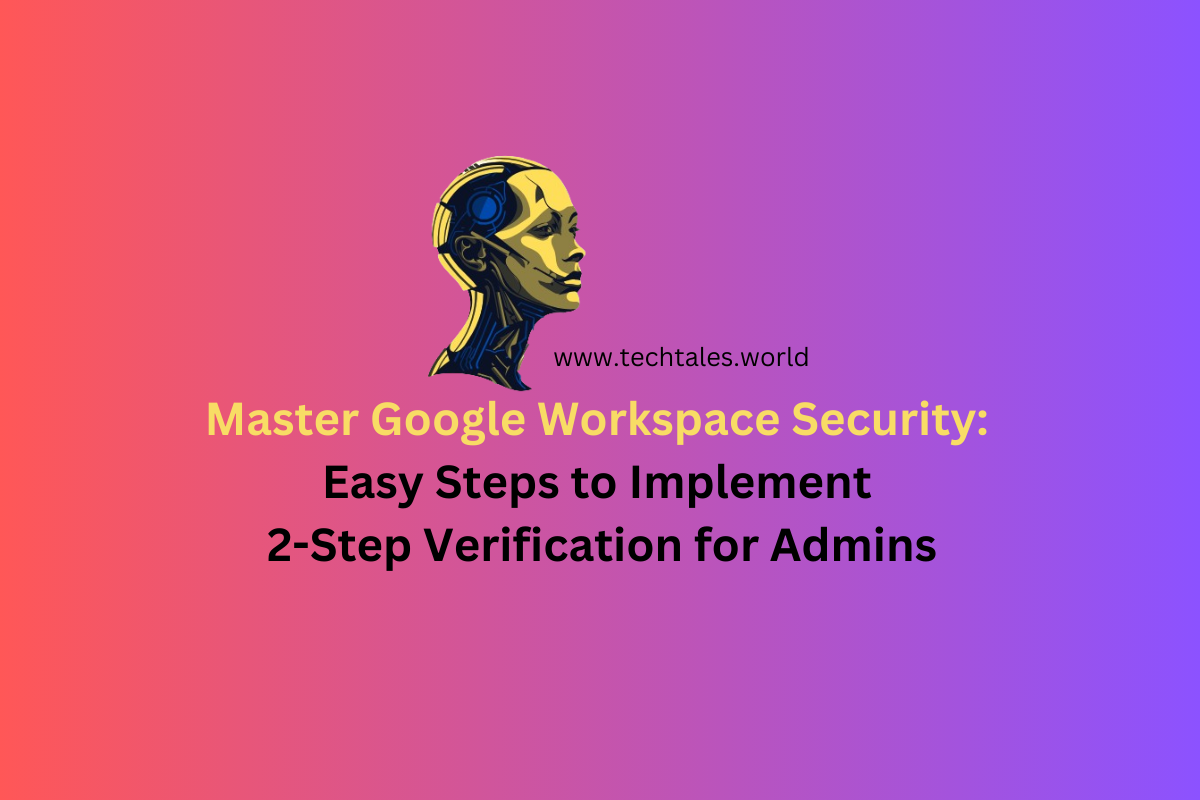
Leave a Reply