1. Introduction
Email communication is the backbone of modern business and personal interaction. However, issues like undelivered emails, landing in spam, and sudden blacklisting can disrupt this crucial mode of communication. These problems can result in lost opportunities, miscommunication, or even damage to your brand’s reputation. To address these challenges swiftly, using robust tools like MX Toolbox for DNS diagnostics can save the day. In this guide, we’ll explore how MX Toolbox can be used to quickly identify and solve email issues, ensuring smooth email delivery every time.
2. Understanding Email Delivery Issues
Email delivery problems come in many forms. Whether it’s bounced emails, messages landing in spam folders, or outright delivery failures, the root of these issues often lies in DNS (Domain Name System) misconfigurations or blacklisting. Here are some common email problems:
- Delivery Failures: Emails fail to reach their intended recipient, often due to incorrect DNS records.
- Spam Filtering: Emails are delivered but end up in the spam folder, usually due to improper authentication settings.
- Blacklist Issues: A domain or IP address might be listed on a blacklist, causing widespread email rejection.
These problems can significantly affect businesses by disrupting communication and potentially harming the sender’s reputation. Understanding these issues is the first step in resolving them, and this is where MX Toolbox shines.
3. The Role of DNS in Email Communication
DNS is the foundation of how the internet functions, and it plays a critical role in email communication. It acts as the phonebook of the internet, translating human-friendly domain names into machine-readable IP addresses. Here’s how DNS affects email delivery:
- DNS Records: Specific DNS records like MX (Mail Exchange), SPF (Sender Policy Framework), DKIM (DomainKeys Identified Mail), and DMARC (Domain-based Message Authentication, Reporting & Conformance) are essential for proper email delivery.
- Email Authentication: These DNS records are used to authenticate the sender, ensuring the email is legitimate and not spoofed.
- Email Routing: DNS configurations determine how emails are routed, ensuring they reach the correct server.
If any of these DNS settings are incorrect or misconfigured, email communication can fail. That’s why it’s crucial to have tools like MX Toolbox to diagnose and fix DNS-related email issues.
4. Introduction to MX Toolbox
MX Toolbox is a powerful online tool designed to help troubleshoot and resolve DNS-related problems. It offers a comprehensive suite of diagnostic tools specifically targeted at identifying and fixing email issues. With MX Toolbox, you can easily check if your domain is properly configured for email delivery, if it’s blacklisted, or if there are DNS records that need attention.
Key features of MX Toolbox include:
- DNS Lookup: Quickly check any domain’s DNS settings.
- Blacklist Monitoring: Identify if your domain is blacklisted on any of the major DNS-based blacklists.
- Email Authentication Checks: Review SPF, DKIM, and DMARC settings to verify that email authentication is correctly configured.
- SMTP Diagnostics: Run diagnostics on your SMTP server to identify potential problems affecting email delivery.
5. Common Email Issues Solved by MX Toolbox
MX Toolbox is known for its ability to diagnose and resolve several common email issues. Here are a few typical problems it can help address:
- MX Record Misconfiguration: Ensures the correct configuration of Mail Exchange records that determine which server handles incoming emails.
- SPF Problems: Identifies and helps fix issues with SPF records, which prevent unauthorized sources from sending emails on your behalf.
- DKIM Alignment: Troubleshoots DKIM problems, ensuring email integrity by verifying that emails haven’t been tampered with.
- DMARC Failures: Fixes DMARC issues, which provide visibility into email traffic and specify actions for handling emails that fail authentication.
- Blacklist Monitoring: Detects if your domain or IP is blacklisted, allowing you to take quick corrective action.
By addressing these issues, MX Toolbox ensures better email deliverability, reducing the chances of messages bouncing back or ending up in spam folders.
6. Using MX Toolbox for DNS Diagnostics
One of the primary strengths of MX Toolbox lies in its DNS diagnostic capabilities. Below is a step-by-step guide to getting started:
- Go to MX Toolbox Website: Navigate to the MX Toolbox website.
- Enter Your Domain: Use the DNS Lookup tool by entering your domain name in the search bar.
- Analyze Results: The tool will display various DNS records, highlighting any misconfigurations or potential problems.
- Identify Issues: Look for errors in the MX, SPF, DKIM, and DMARC records.
- Implement Fixes: Based on the diagnostic results, make adjustments to your DNS settings.
By following these steps, you can quickly diagnose and resolve most common email problems related to DNS settings.
7. How to Resolve MX Record Issues with MX Toolbox

MX (Mail Exchange) records are crucial because they define the mail server responsible for receiving emails on behalf of your domain. If they are misconfigured, emails can be delayed or lost. Here’s how to handle MX record issues:
- Check Existing MX Records: Use the MX Lookup tool on MX Toolbox to check the current MX record configuration
- Identify Misconfigurations: Look for common problems like incorrect priority settings or pointing to the wrong mail server.
- Adjust the DNS Settings: Log into your DNS hosting service and correct the MX records as recommended by the diagnostics.
- Verify Changes: Run the MX Lookup again to ensure the changes have taken effect and are correct.
By properly configuring MX records, you ensure that incoming emails are directed to the right server without any hiccups.
8. SPF Record Troubleshooting with MX Toolbox

An SPF record specifies which mail servers are authorized to send emails for your domain via DNS entries. They help prevent email spoofing and unauthorized use of your domain for spam. An incorrect SPF record can cause emails to be marked as spam or rejected altogether.
Here’s how to troubleshoot and fix SPF issues using MX Toolbox:
- Check the SPF Record: Use the SPF Lookup tool on MX Toolbox by entering your domain. This will show the current SPF record associated with your domain.
- Identify Errors: Common issues include syntax errors, missing IP addresses, or an overly strict SPF policy. MX Toolbox will highlight any problems with the SPF record configuration.
- Update the SPF Record: Access your DNS management console and update the SPF record. Make sure to include all authorized IP addresses or domains that are allowed to send emails on your behalf. A basic SPF record is similar to this:
This record specifies the IP addresses and other domains that are permitted to send emails on behalf of your domain.
- Test and Verify: After updating the SPF record, use MX Toolbox to verify that the changes are correct and no errors remain. Re-test to ensure that emails sent from your domain are now authenticated properly.
By maintaining a properly configured SPF record, you reduce the risk of your emails being marked as spam, ensuring higher deliverability rates.
9. DKIM Record Troubleshooting with MX Toolbox
DKIM (Domain Keys Identified Mail) is another essential email authentication mechanism. It uses a digital signature to verify that an email message has not been altered during transit. If your DKIM setup is faulty, emails may fail authentication checks and be rejected or treated as spam.
Here’s how to fix DKIM issues using MX Toolbox:
- Check DKIM Setup: Use MX Toolbox’s DKIM Lookup tool to verify that the DKIM record for your domain is correct. Enter the domain and selector to identify the existing DKIM record.
- Identify Common Errors: Look for problems like missing or incorrect DKIM records. MX Toolbox will point out if the DKIM signature is misaligned or if the public key in DNS doesn’t match the private key used by the server.
- Update or Generate New DKIM Keys: If errors are found, you may need to generate a new DKIM key pair. Access your email server’s settings to generate a new key pair and update the DKIM record in your DNS settings.
- Verify DKIM Alignment: Make sure the DKIM signatures are aligned with the domain and subdomain used in the “From” address. This alignment ensures that emails appear to be coming from the right sender, boosting authenticity.
- Recheck with MX Toolbox: Use MX Toolbox to verify that the updated DKIM settings are correctly implemented. A successful DKIM record will show no errors, indicating that the email signature matches what is expected.
Implementing DKIM correctly helps secure your emails and prevents unauthorized tampering, which contributes to better email deliverability.
10. Understanding and Fixing DMARC Issues Using MX Toolbox
DMARC (Domain-based Message Authentication, Reporting & Conformance) is an advanced email authentication protocol that works alongside SPF and DKIM. It allows you to specify how your domain handles emails that fail SPF or DKIM checks, providing greater control and visibility over email authentication.
Here’s a step-by-step guide to using MX Toolbox for DMARC troubleshooting:
- Check DMARC Record: Use MX Toolbox’s DMARC Lookup tool by entering your domain to view the existing DMARC configuration. This tool will show whether a DMARC policy is present and if it’s functioning correctly.
- Analyze Errors: MX Toolbox will identify any issues with your DMARC policy. Common problems include incorrect policy levels, such as “none” instead of “quarantine” or “reject,” or misalignment with SPF/DKIM records.
- Adjust DMARC Policy: Log into your DNS management console and modify the DMARC record. Here’s what a common DMARC record could look like:
Adjust the policy (
p) to control how failed emails are handled. Use “none” for monitoring, “quarantine” for suspect emails, and “reject” to block unauthorized emails. - Monitor Reports: DMARC allows for reporting, so you can monitor how your domain’s emails are handled. Set up an email address to receive these reports (
ruaandruf), which can help you understand any persistent problems. - Verify Changes: Re-run the DMARC Lookup on MX Toolbox to ensure that all adjustments have been applied correctly and that the policy aligns with your email authentication goals.
By implementing DMARC correctly, you gain control over how your domain handles suspicious emails, reducing the likelihood of spam or phishing attacks using your domain.
11. Blacklist Checking and Removal
One of the biggest concerns in email delivery is the potential for your domain or IP address to end up on a blacklist. Blacklisting happens when a domain or IP is flagged as a source of spam or malicious content, which can severely impact email deliverability.
Here’s how to handle blacklist issues with MX Toolbox:
- Check for Blacklisting: Use the Blacklist Lookup feature in MX Toolbox. This tool checks your domain or IP address against dozens of major DNS-based blacklists.
- Identify Reasons for Blacklisting: If your domain is listed, MX Toolbox will provide details on which lists you appear and potential reasons why you were blacklisted.
- Resolve the Issue: Determine the cause of the blacklisting, which could be due to spam complaints, malware, or compromised email accounts. Fix the underlying problem before proceeding.
- Request Removal: The removal process varies from blacklist to blacklist. Follow the instructions by the blacklist operator to request delisting. This might involve filling out a form, correcting the problem, or waiting for automatic delisting.
- Monitor Regularly: Even after removal, regularly use MX Toolbox to check for any re-listings. Implement best practices like SPF, DKIM, and DMARC to prevent future issues.
By using MX Toolbox’s Blacklist monitoring tool, you can stay proactive and minimize disruptions in your email communication.
12. SMTP Diagnostics with MX Toolbox
In order to send emails, SMTP (Simple Mail Transfer Protocol) is used. If your SMTP server has issues, it can result in email delivery failures or delays. MX Toolbox can help diagnose and troubleshoot these problems efficiently.
Here’s how to perform SMTP diagnostics:
- Run SMTP Test: Use the SMTP Test feature in MX Toolbox to check your SMTP server’s status. You must enter your domain and specify the mail server you wish to analyze.
- Analyze the Results: The test will show potential issues with the SMTP server, such as configuration errors, port problems, or encryption issues.
- Fix Common SMTP Issues: Some common fixes might include adjusting server settings, ensuring proper SSL/TLS configurations, and verifying that the server is accessible on the correct ports (usually 25, 465, or 587).
- Re-Test to Confirm: After making changes, use the SMTP Test tool again to confirm that the server is now functioning correctly and delivering emails as expected.
Performing regular SMTP diagnostics helps maintain a reliable email system, minimizing the risk of communication breakdowns.
13. Advanced DNS Tools in MX Toolbox for Email Troubleshooting
MX Toolbox isn’t limited to basic DNS lookups. It offers several advanced features that can enhance your ability to troubleshoot email issues:
- DNS Propagation Checker: Use this tool to check if recent changes to DNS records have propagated globally. This is useful when you’ve updated records and want to verify their visibility across the internet.
- DNS Record Monitoring: Set up alerts for any changes to your domain’s DNS records. This feature helps you stay informed of any unauthorized or accidental modifications that could impact email deliverability.
- Domain Health Report: Get a complete health check of your domain, including email configuration, DNS settings, and blacklisting status. This comprehensive analysis helps ensure all aspects of your domain are optimized for email delivery.
By leveraging these advanced tools, you can proactively monitor and maintain your domain’s DNS settings, reducing the likelihood of email problems.
14. Best Practices for Maintaining Healthy Email Communication
Regular maintenance of your email setup is crucial for long-term success. Here are some best practices:
- Regular DNS and Email Monitoring: Use tools like MX Toolbox to routinely check DNS configurations and email authentication. By taking a proactive approach, issues can be caught before they become serious.
- Update DNS Records: Keep all DNS records up to date, especially after changes to your email infrastructure or server. This includes refreshing SPF, DKIM, and DMARC records as needed.
- Implement Strong Email Authentication: Make sure SPF, DKIM, and DMARC are correctly set up. Use a “reject” policy for DMARC once you are confident your email authentication is working properly.
- Monitor Blacklist Status: Frequently check if your domain or IP is on any blacklists. Act quickly if you notice any listings to prevent email disruptions.
- Use Secure Protocols: Always enable SSL/TLS for your email communication to ensure data security and better deliverability.
Following these best practices will help maintain healthy email communication, reducing the chances of facing email-related issues.
15. Conclusion
MX Toolbox is a comprehensive solution for diagnosing and resolving email problems quickly and efficiently. From checking DNS configurations to monitoring blacklist status, this tool simplifies the complex world of email troubleshooting. By leveraging MX Toolbox’s suite of diagnostic features, you can keep your email communication running smoothly and avoid common pitfalls like delivery failures, spam filtering, and blacklisting. Your emails will always be delivered as intended with proactive maintenance and regular monitoring from MX Toolbox.
MX Toolbox offers a free version with basic features for users. For those looking for more advanced capabilities, there are also paid plans available. You can explore these options through the link below.
16. FAQs
1. How accurate is MX Toolbox for DNS diagnostics?
MX Toolbox is known for its accuracy and reliability in DNS diagnostics. It provides detailed reports and highlights specific areas where your DNS setup may be lacking, making it an excellent tool for professionals and beginners alike.
2. Can MX Toolbox help with non-email related DNS issues?
Yes, MX Toolbox is not limited to email diagnostics. It can perform a wide range of DNS-related checks, including general DNS lookups, DNS propagation, and server status checks.
3. What are the free and paid features of MX Toolbox?
MX Toolbox offers both free and premium features. Basic tools like DNS lookup, SPF, DKIM, and DMARC checks are available for free. Advanced monitoring, alerts, and in-depth reports are part of the paid offerings.
4. How often should DNS diagnostics be performed?
It’s recommended to perform DNS diagnostics at least once a month or after any significant changes to your email or domain settings. Regular monitoring helps catch issues early before they affect email deliverability.
5. What should I do if I can’t resolve email issues with MX Toolbox?
Consult an expert in email security or DNS if you continue to experience issues. Additionally, MX Toolbox’s paid support options may offer more advanced tools and personalized assistance.
Read more, What is DNS? Unlocking the Secrets Behind Email Delivery
Top 7 Common DNS Errors That Cause Email Delivery Failures (And How to Fix Them)

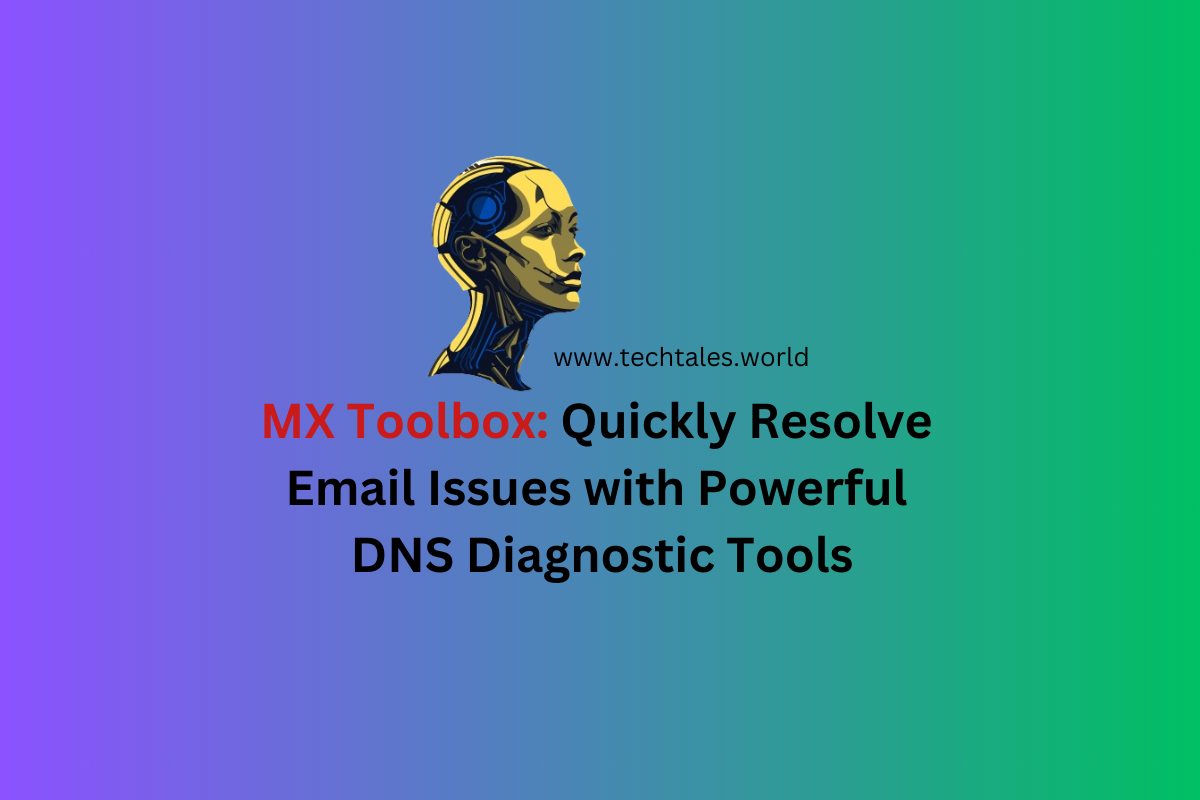
Leave a Reply